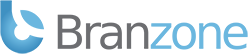This guide will explain how to set your server to Classic Competitive, however the same steps can be used for any gamemode.
1. Login to the game control panel and click on 'Game Servers'

2. Click on Command Line Changer

3. Click "New" to create a new command line

4a. Give the command line a name
4b. Set the tickrate (optional)
4c. Set the server.cfg file
4d. Choose the Casual Classic gametype/gamemode
4e. Set the mapgroup "mg_custom"
4f. Set the start map to any "_se" map you want.
4g. Click Save

5. After the settings are saved click Back

6. Select the command line you just created

7. After the command line is set click Back

8. Now click on Default Config Files

9. Click "Edit" under config editor for the gamemodes_server.txt file.

10a. Under the "Classic Competitive" header set the maxplayers you want.
10b. Click in the map group textarea and type CTRL+A to select all.
10c. Type CTRL+C to copy all

11a. Paste to an empty notepad and add the mg_custom map group to the list.
11b. Copy everything and paste it back into the map group textarea box for Casual Competitive.

12a. Scroll to the very bottom under "Custom Map Groups"
12b. Click in the map group textarea and type CTRL+A to select all.
12c. Type CTRL+C to copy all

13a. Paste to an empty notepad and add all the _se maps you want to have in the mapcycle.
13b. Copy everything and paste it back into the map group textarea box for Custom Map Groups.

14. Click Save at the very bottom

15. After the settings have saved click on your server at the very top or click Back at the very bottom.

16. Start your server.